Getting Started Guide
Use this Getting Started Guide to help you get going on your site as soon as possible, if you still need help please don't hesitate to contact the GoMedia Team.
| Welcome Email and Account Details | How to Log into your New Website? |
| What to do first with your site | How to edit the content on the front page |
Once you have chosen your domain and signed up, the first thing you will get is a welcome email from us.
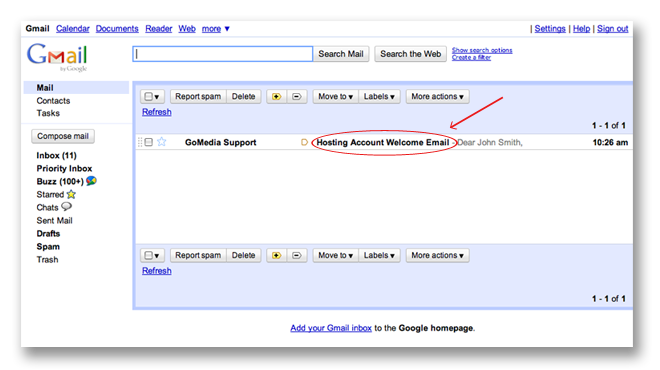
This welcome email will have all the details you will need to access each aspect of your new website.
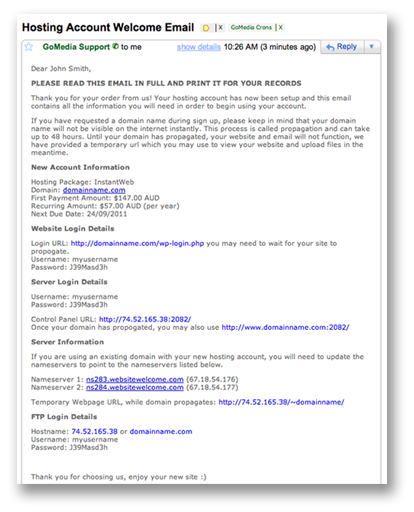
To help you understand this email, let me go through each little bit of it for you.
The first section gives you a quick summary of your purchase, including the package, the domain you chose and the payment summary. This is just for your record.
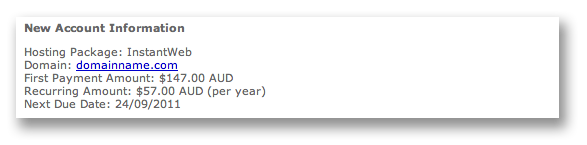
The next section is the important one, this is the access details for your new website. Such as the URL you will need to login to your admin, as well as the username and password you will need to login. Keep this in a safe place as you will need this each time you log into your websites admin area. Video Tutorial - Logging Into Your Admin Area
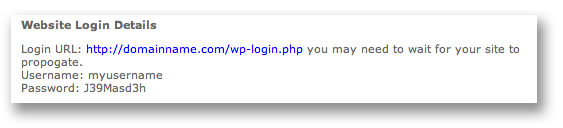
The Server Login Details is the access details you will need to access your hosting account, this area will allow you to do stuff like creating email addresses for your domain, checking your stats, installing scripts and many other features. Video Tutorials - cPanel
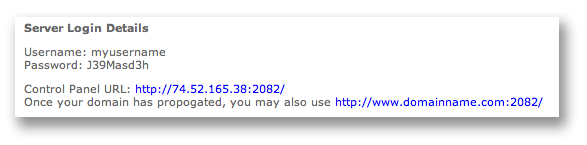
The Server Information section provides the nameserver information you will need to setup your domain name (if you are using your own and not one ordered through us). Video Tutorials - Changing Nameservers
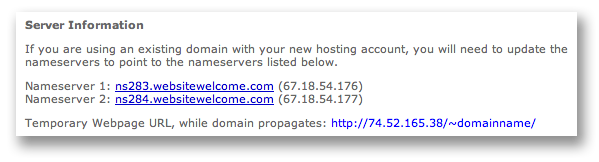
The last section in your welcome email is your FTP login details, this details will allow you to upload files to your hosting account using an FTP client. Video Tutorial - FTP

The next step after going through your welcome email is to start working on your new website. You will find our great list of video tutorials and guides to help you get familiar with your new website admin very helpful - WordPress Video Tutorials
Or the full list of tutorials available here - GoMedia Tutorials
Logging into your site can be done from the admin login URL, the exact URL will be provided in your welcome email from us. However, the default login URL template will look like the following:
http://yourdomainname.com/wp-login.php
To login you need to enter your websites username and password which you chose in the checkout process. These details would have also been sent to you in your welcome email.
If you have any troubles with logging into your site, please don't hesitate to contact [email protected].
The first thing that you will probably want to do with your site is customise it to the look that you want and the content you want.
Customising the look of your site is a simple as changing the theme of your site, which is a simple as a few clicks of the mouse. The best way to show you how to do this would be through a video tutorial.
Video: Changing Your Website Theme
Video: Installing a New Theme
Note: When you change the theme the widget guides on the homepage may no longer be relevant.
To learn how to change the content of your site there are a few options. The first is by editing or creating post and pages, which can be seen in the following video.
Video: Creating and Editing Post
Video: Creating and Editing Pages
The next way to do, which is the best option for the homepage of some themes, the default theme included, is to edit the content using text widgets as shown in the following video.
Video: Changing Content with Widgets
With some themes including the default theme you will notice that the content on the main page is broken up into segments, these segments are called widgets. These widgets can be modified from the widgets page for each of the allocated widget slots. The following video will be the best way to understand how to change these widgets.
Video: Changing Content with Widgets

